2.2.7. The Course Validation Process#
Part of the customized functionality of the global teacher campus platform, a course validation process has been implemented. This process requires authors to submit their courses for validation before they can be publicly available on the site. This section will describe the validation process and the different options for a course author
The Studio home page will display a menu item to access the validation panel.
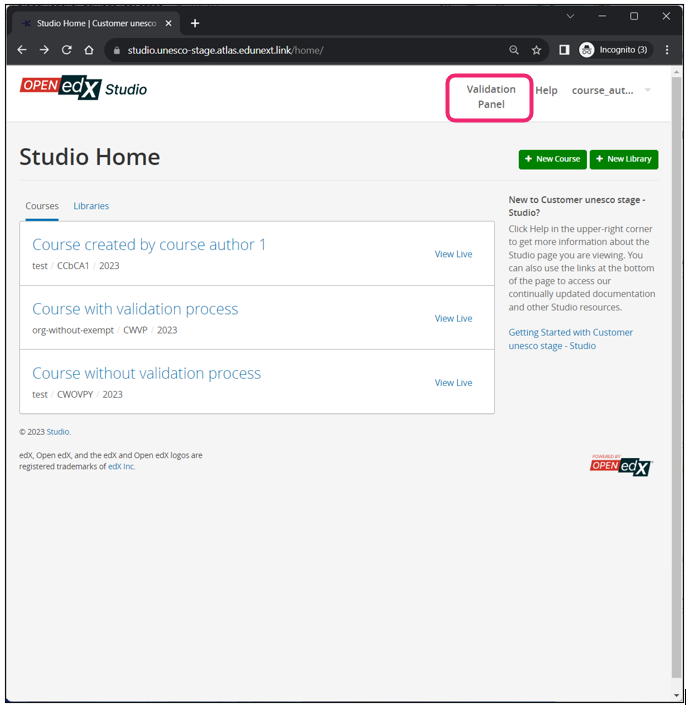
This panel will list the relevant courses validation processes, according to the role of the users, as follows:
The system will provide the list of course validation processes, which have been started, and allow them to access the information of the process. They will also have filtering capabilities to locate a course by organization, validation body, category, status, etc.
The system will also provide one list of archived course validation processes, this means processes that are in status approved or disapproved.
For both lists, they will be able to access the information of the process. They will also have filtering capabilities to locate a course by organization, validation body, category, status, etc.
If the author does not have any courses submitted for validation yet, the list will be empty.

2.2.7.1. Submission of a Course for Validation#
An authorized course creator can start a validation process for one of their courses which passes these criteria:
The org is not marked as “excluded”.
The org is linked to a validation body.
The course does not have an “active” validation process (active means either “submitted”, “in review”, “approved”, “disapproved”, “exempt”). This helps us avoid having multiple active validation processes for a single course.
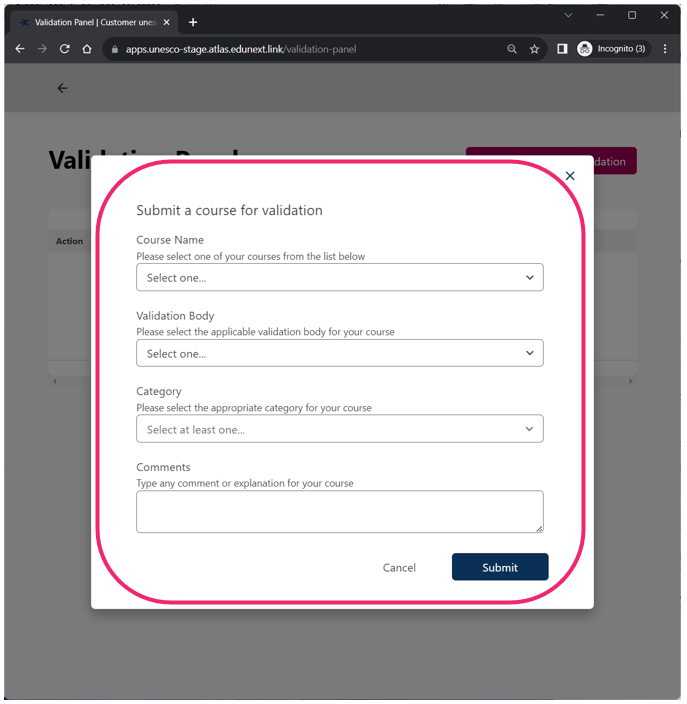
The submission process will require them to:
Select one of their courses which passes the criteria.
Select the Validation body that will perform the validation (from the list of validation bodies that are linked to the org where the course belongs).
Select the corresponding course category from the dropdown list.
Optionally provide some submission comments in the form of a text.
Hit a button to Submit the course for validation.
This process creates the course validation process record, which will include the ID of the course, the author, the organization, assigned validation body, timestamp, category, comments, etc. The initial status of the validation record is “submitted”.
If the organization is marked to be exempt from this applicable validation body, is exempt from validation, then the status goes directly to status “exempt”.
If the course author that is submitting the course is exempt of validation for this organization, then the status goes directly to “exempt”
2.2.7.2. Resubmission of a Course for Validation#
An authorized course creator will be able to start a new validation process for one of their courses which passes these criteria:
The organization is not marked as “excluded”.
The organization is linked to a validation body.
The course does not have an “active” validation process (“submitted”, “in review”). This helps us avoid having multiple active validation processes for a single course.
The course does not have a “final” validation process ( “approved”, “disapproved”, “exempt”).
The resubmission process will require them to:
Select one of their courses which passes the criteria.
Provide the course category.
Optionally provide some submission comments in the form of a text.
Hit a button to resubmit the course for review.
2.2.7.3. Cancellation of the Validation Process#
When there is an ongoing validation process for a course, the course creator will be able to cancel the process, if it is in one of the following states: submitted, approved. At this point, the status changes to “canceled” and the timestamp is recorded.
