2.5.3. Aspects Administrator#
2.5.3.1. Technology Components that Are Part of Aspects#
ClickHouse: It is a database that enables users to perform real-time data analytics.
Ralph: It is is the channel that communicates the LMS with ClickHouse. It also has helpful tools that can be used to pre-process tracking logs.
Superset: Superset is a web application that allows you to visualize data. It communicates with the LMS for authentication and with ClickHouse to make queries. Superset also takes care of permissions management.
2.5.3.2. Data Analytics Pipeline#
The Open edX platform generates events for every user interaction with the platform. It logs these events in a tracking-log format and stores them in services such as AWS S3, locally, or MongoDB as plain text files with content in JSON format.
These events are processed and transformed by special event-routing-backends that are part of the Open edX platform into XAPI statements.
XAPI is an industry-standard designed to transmit information between different LMSs.
Once the routing backend processes these events, it sends them to the Ralph LRS through its HTTP API, verifying that they are valid and not duplicates.
Once it is verified that it is a valid statement, the information is sent to ClickHouse, which is in charge of storing these events, separating them into tables according to the type of event (grading, completion, enrollments, among others).
ClickHouse is the analytics engine that enables real-time data analytics.
Once the events are in ClickHouse, DBT creates views that allow reports with the processed data; this includes relating other tables, such as the course content and its name, with the events issued.
Finally, the Superset is the visualization layer, responsible for making queries to the models DBT creates and visualizing this data.
2.5.3.3. Management of Dashboards, Charts, Datasets and mySQL in Aspects#
For detailed information about using dashboards, charts, datasets, and the MySQL lab interface, please refer to the Data Analyst section of this documentation.
Please note that while an administrator can create new dashboards and edit and delete the existing ones using the UI, these elements come preconfigured with the installation, and the changes will be reversed after each new platform deployment. It is recommended to create new elements or modify the existing ones via the changes in the Aspect code files, as described in the official documentation here: Superset extra assets — Open edX Aspects latest documentation
2.5.3.4. Management of Users and Security in Aspects#
This section will briefly overview the security management features in Aspects.
Please refer to the Superset official documentation for more information.
2.5.3.4.1. Permissions#
The permissions work by consulting the LMS APIs; the permission used is that of course_staff. Once granted, users can enter the LMS and assume the Instructor role, by which they can visit the assigned dashboard to its language code.
2.5.3.4.2. Manage Roles#
- Roles:
You can create new roles and assignment rules for them, but you also must configure their permissions. The roles can be added programmatically, allowing you better control over their deployment and synchronization or manually adding them. We do not recommend this last measure, as the installation state can not be easily determined from the source code and can cause weird behavior.
Learn more about Managing Superset roles in the Open edX Official Documentation.
To manage a role, follow this steps:
Log in to Superset with your administrator credentials.
Locate the Security section of the Settings menu.
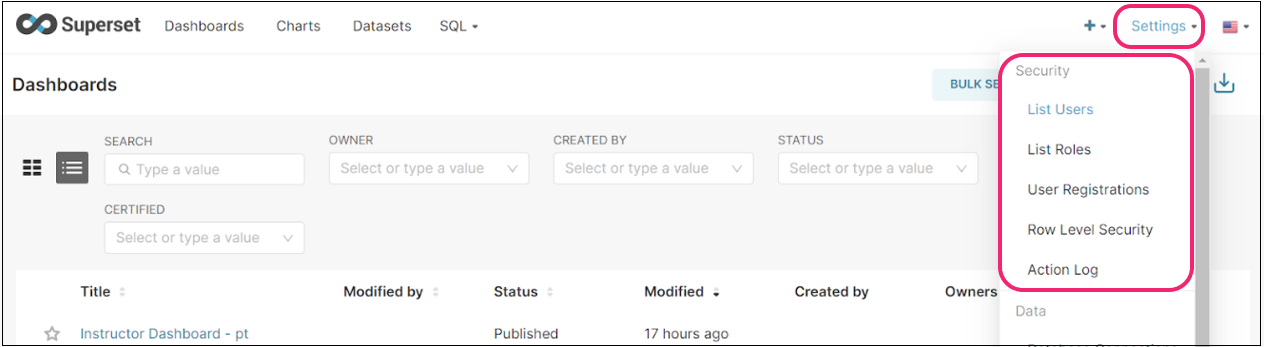
Access the List roles option to see the list of roles.
Click the Add New Record button to add a new role or the edit icon to edit an existing one.
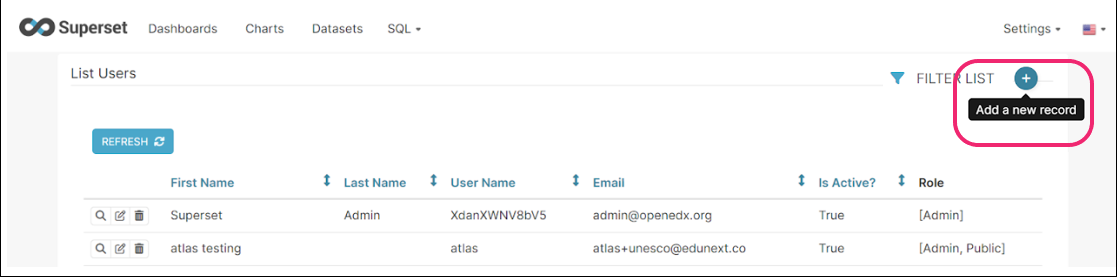
Fill in the required information and click Save.
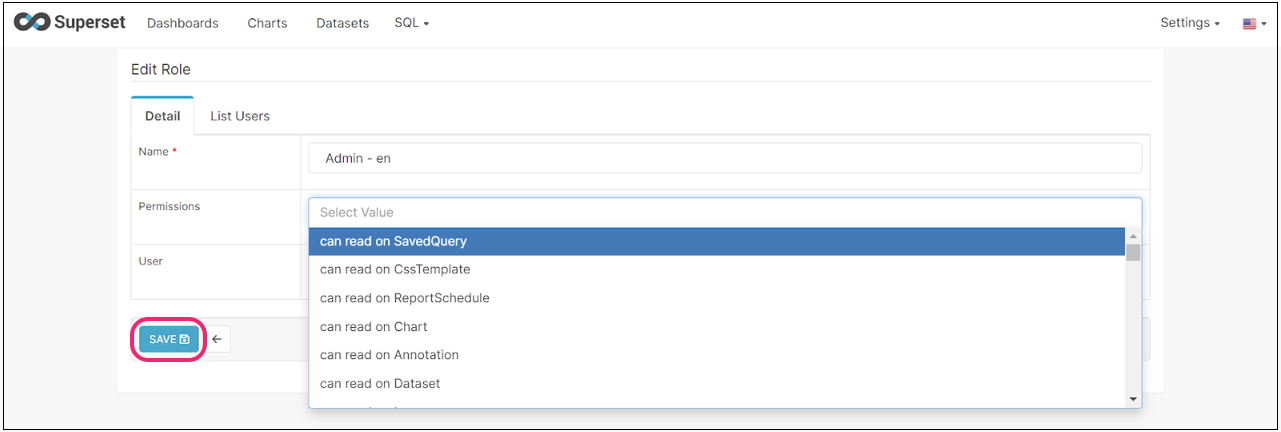
2.5.3.4.3. Manage Users and Assign Them Roles#
Log in to Superset with your administrator credentials.
Locate the security section of the Settings menu.
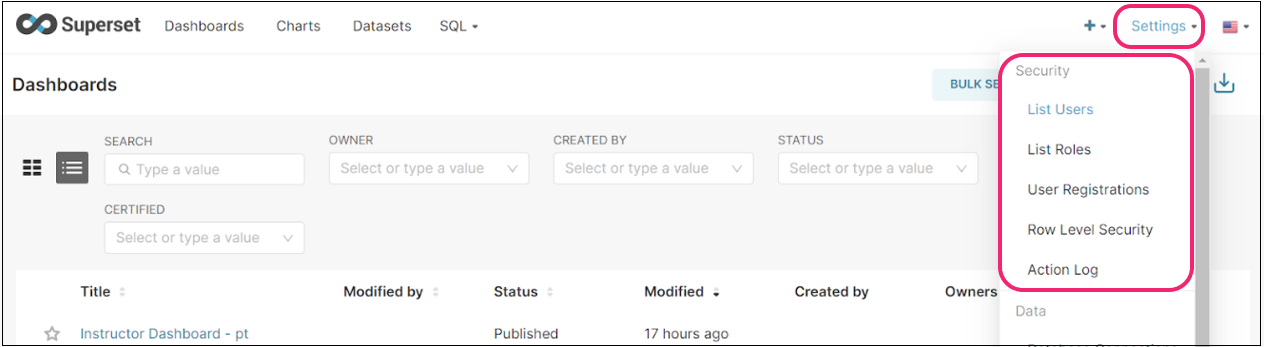
Access the List users option to see the list of users.
Click the Add new record button to add a new user.
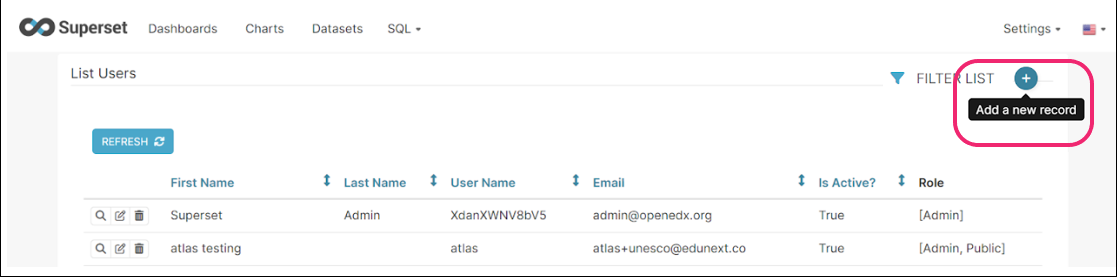
Fill in the required information and click Save.
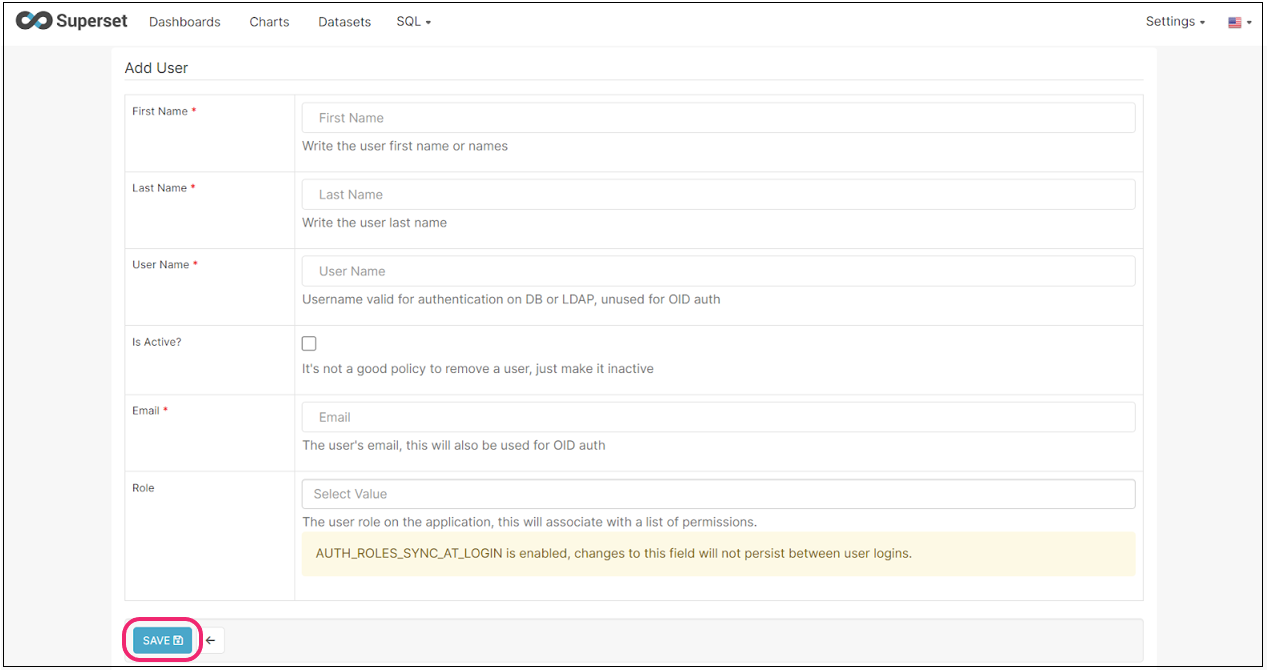
2.5.3.4.4. Explore the Activity Logs of Superset Users#
Log in to Superset with your administrator credentials.
Locate the Security section of the Settings menu.
Access the Action Log option.
You can see and filter different users’ recent activity on the platform.
Click on the Show Record icon to see the details of each event.

2.5.3.4.5. Manage Additional Database Connections#
Superset allows users to efficiently manage database connections by providing a user-friendly interface for configuring, testing, and maintaining references to various data sources. This feature streamlines the process of connecting to databases, making it easier for users to access and analyze their data within the platform and potentially across other platforms or data sources.
Log in to Superset with your administrator credentials.
Locate the Data section of the Settings menu.
Access the Database Connections option to see the list.
Click the + Database button to add a new database connection or the edit icon to edit an existing one.
Select the type of database.
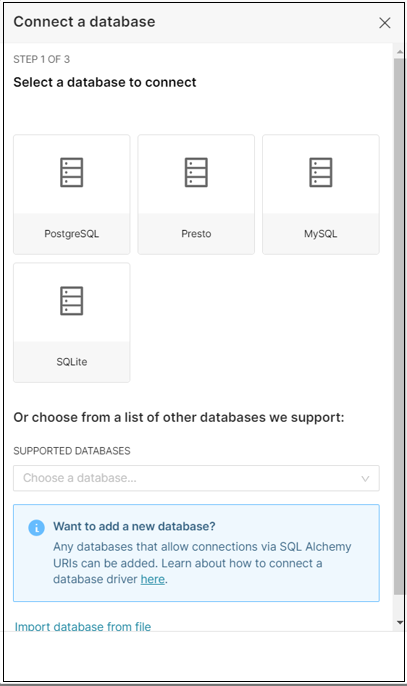
Provide the required information and click Connect.
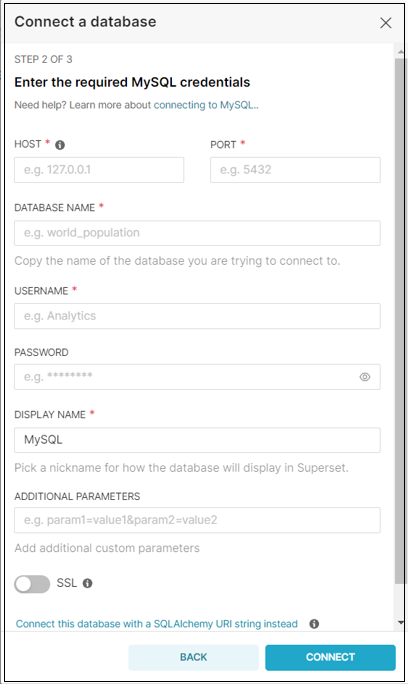
Adjust the settings for the new connection.
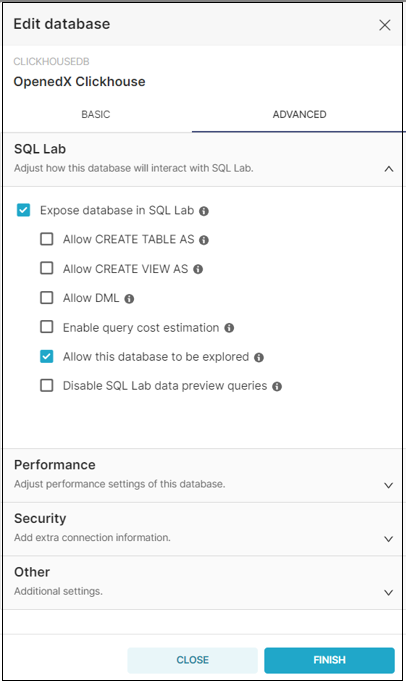
2.5.3.4.6. Manage Through CSS Templates#
Superset empowers administrators to customize the platform’s appearance by utilizing CSS templates. This feature allows organizations to align the user interface with their guidelines, ensuring a consistent and professional look and feel across data visualizations and reports.
Log in to Superset with your administrator credentials.
Locate the Manage section of the Settings menu.
Access the CSS Setting option to see the list.
Click the + CSS Template button to add a new template or the edit icon to edit an existing one.
Provide a name and your CSS custom code, and then click Save.
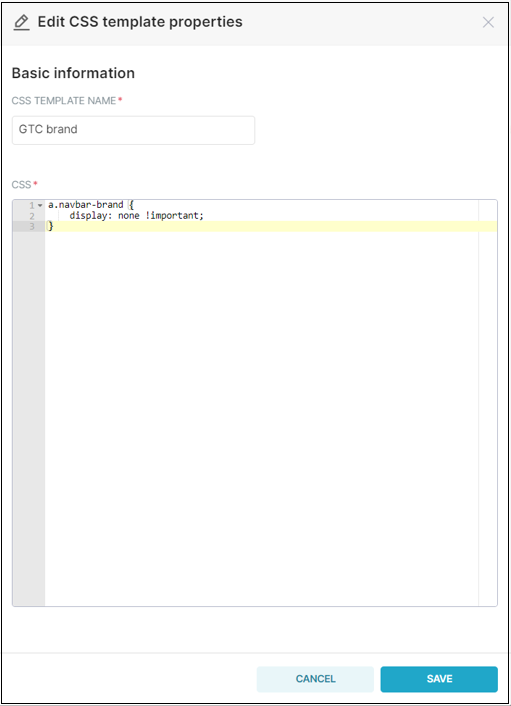
2.5.3.4.7. Manage Alerts and Reports#
Superset provides robust functionality for managing alerts and reports, enabling users to set up automated notifications based on data thresholds and schedule information delivery to designated recipients. This feature enhances data-driven decision-making by ensuring stakeholders receive timely insights and updates.
Log in to Superset with your administrator credentials.
Locate the Manage section of the Settings menu.
Access the Alerts and Reports option to see the list.
Click the +Alert button to add a new alert or the edit icon to edit an existing one.
Fill in the required information.
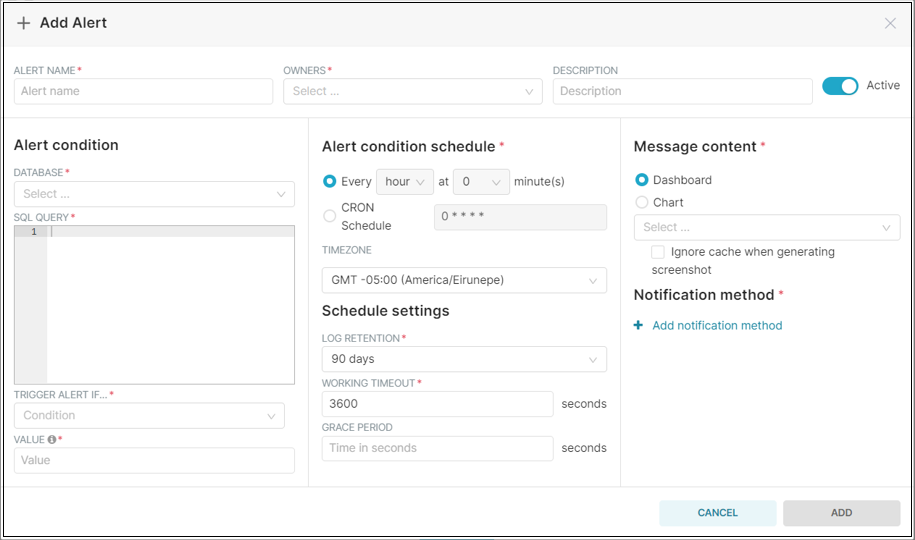
Add a notification method to have the sign be sent by email and configure the email recipients.
Finally, click Add to have this automation in place.
Note
Syncs are data in the MySQL database and synchronized to ClickHouse every time a particular event happens, such as when a course is public.
2.5.3.5. Advanced Configuration Options in Aspects#
By modifying the configuration files, you can alter the Aspects platform differently.
You can configure whether to sync personal information such as user profiles and IDs.
You can also configure Sentry in all three services (LMS, Superset, and Ralph).
You can add extra requirements to Superset.
You can add extra Jinja filters, allowing permission checks for other roles and filtering information based on information from other services.
You can change the default language, although the current Aspects version only focuses on English language support.
Visit the official superset documentation to find out more: https://superset.apache.org/docs/installation/configuring-superset.
2.5.3.5.1. Branding#
Branding is not currently configurable for Aspects. This means that the Superset logo will be visible on all the consoles. However, there is ongoing work to make it configurable to some extent. openedx/tutor-contrib-aspects#222
